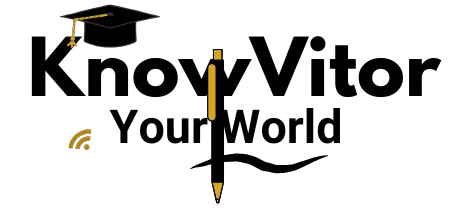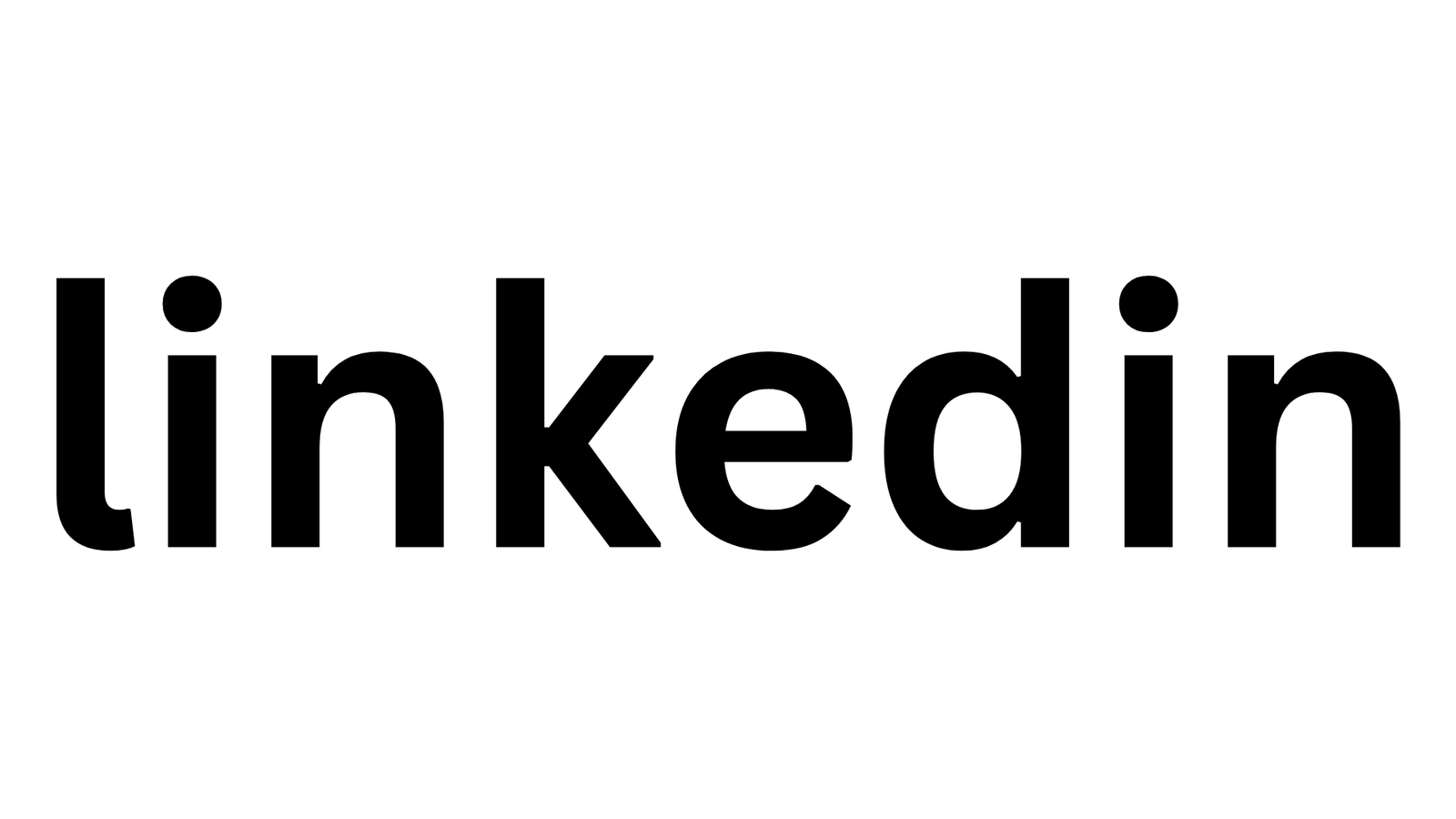Introduction: Why LinkedIn Is Non-Negotiable in 2025
In 2025, LinkedIn isn’t just a social network — it’s your digital résumé, business card, and career gateway all in one.
Whether you’re a student, job seeker, or business owner, a well-optimized profile can open doors to global opportunities.
Recruiters now use AI-driven filters that scan profiles for keywords, engagement, and credibility signals. If your LinkedIn profile isn’t complete or polished, you’re practically invisible in searches.
This step-by-step guide walks you through creating a perfect LinkedIn profile that attracts employers, clients, and collaborators — no matter your background.
Step 1: Choose the Right Profile Picture
Your photo is your first impression — profiles with a professional headshot get 14× more views.
Tips:
- Use a clear, high-resolution headshot (shoulders up, smiling, neutral background).
- Dress appropriately for your field.
- Avoid filters or distracting backgrounds.
- Ensure proper lighting; natural light works best.
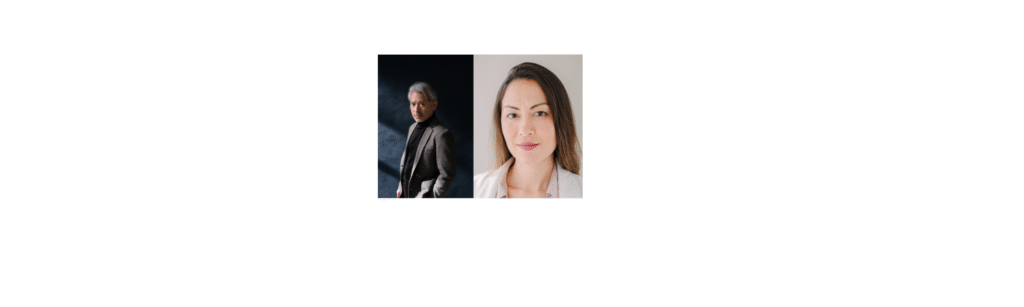
Step 2: Write a Compelling Headline
Your headline appears right under your name — it’s the most visible piece of text.
Formula:
[Your Role] + [Industry/Skill] + [Value Proposition]
🔹 Example 1 (Student):
“Business Management Graduate | Aspiring Marketing Analyst | Skilled in Google Analytics & Market Research”
🔹 Example 2 (Professional):
“Full-Stack Developer | React & Node.js Expert | Building Scalable Web Apps”
Tips:
- Keep it under 220 characters.
- Use strong keywords recruiters search for.
- Avoid clichés like “Hardworking professional” — focus on results and expertise.
Step 3: Customize Your URL
A personalized LinkedIn URL looks professional and is easier to share.
Go to: Profile › Edit Public Profile › Customize URL
Example:
linkedin.com/in/john-miller-marketing
Why it matters: Custom URLs rank better in Google and look cleaner on your résumé or email signature.
Step 4: Write an Engaging “About” Section (Your Story)
Your About section (Summary) is your chance to show personality and purpose. It should be conversational but professional.
Structure:
- Who you are (education or role)
- What you do / your skills
- What motivates you or your goals
- Call to action (contact, portfolio, etc.)
📝 Example (Student):
“I’m a computer-science graduate passionate about solving problems with clean code. During my final year, I built three web apps using React and Firebase. I’m now seeking a junior developer role where I can contribute to scalable solutions and grow with a forward-thinking team.”
Step 5: Add Education and Courses
Recruiters filter by education level and skills learned.
Include:
- Degree name, university, and dates.
- Coursework (especially relevant to your target field).
- Achievements or honors.
Bonus: Link online certifications here — especially from Coursera, edX, or LinkedIn Learning.
Step 6: Showcase Your Work Experience (Even if You’re a Student)
List internships, part-time jobs, volunteer work, or projects.
Format each entry like this:
- Title / Role
- Organization name
- Dates
- Key Achievements
🪄 Use results-based bullets:
“Increased student event participation by 40 % through social-media marketing.”
“Developed website using HTML/CSS, improving load time by 35 %.”
Step 7: Add Skills and Endorsements
LinkedIn allows up to 50 skills — but only the top 3 show up first.
Choose mix of:
- Technical skills: Excel, Python, SEO, Project Management
- Soft skills: Communication, Teamwork, Leadership
Ask peers or colleagues to endorse you — profiles with endorsements rank higher in searches.
( Graphic idea: “Top Skills to Add by Industry 2025”)
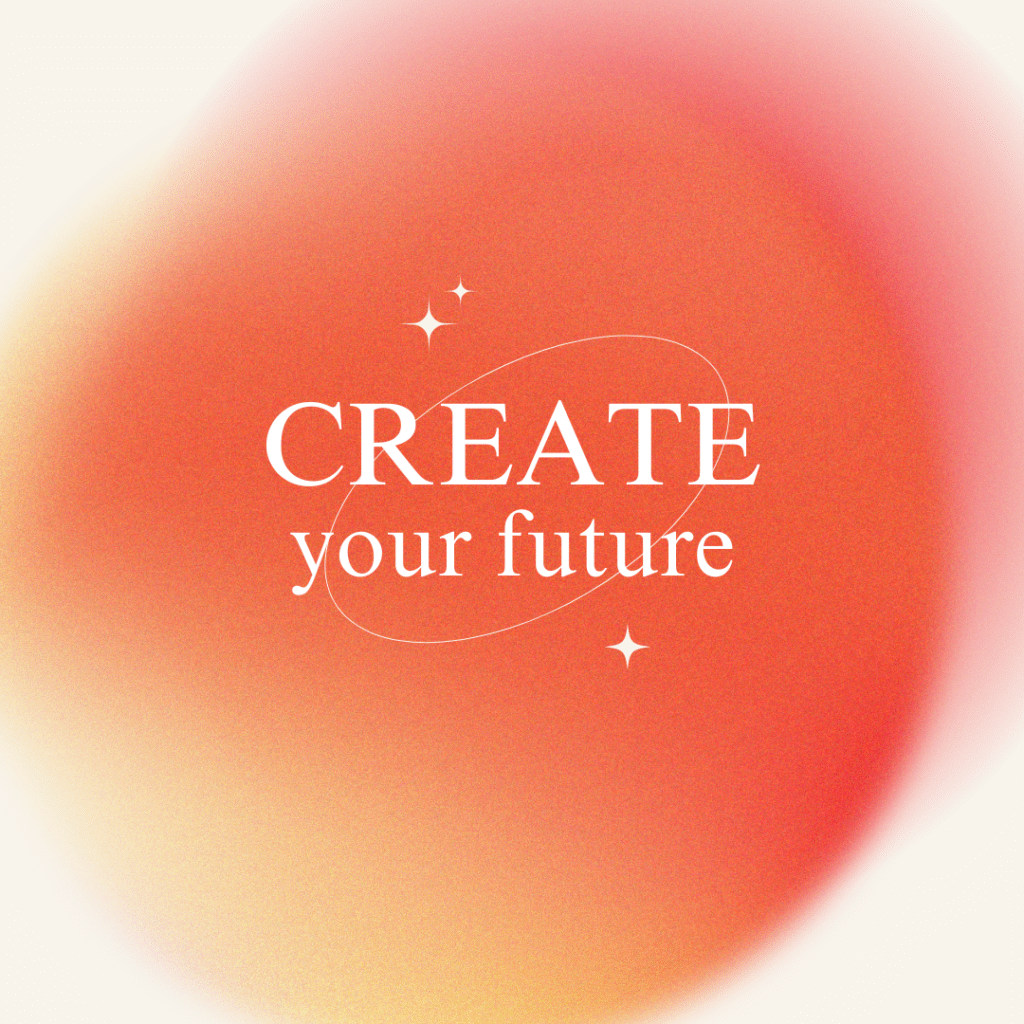
Step 8: Request Recommendations
A genuine recommendation boosts credibility like nothing else.
Ask former supervisors, teachers, or teammates to write short testimonials.
💬 Example message:
“Hi [name], I really enjoyed working with you on [project]. Would you mind writing a short LinkedIn recommendation about my contribution? I’d be happy to return the favor!”
Tip: Even 2–3 recommendations make your profile stand out.
Step 9: Add Certifications, Projects, and Licenses
This is where you prove your skills.
List certificates from:
- Coursera / edX / Udemy / FutureLearn (academic or professional)
- LinkedIn Learning (automatically syncs)
- Google / Microsoft / Meta skill badges
Example:
Certificate Name: Google Data Analytics Professional Certificate
Issuing Org: Coursera | Google
Credential URL: [add link]
Tip: Always include the credential URL — it builds trust.
Step 10: Add Location, Industry, and Open-to-Work Settings
Your location and industry help recruiters filter relevant candidates.
Go to “Open to Work” › Add job titles › Select remote or hybrid options.
If you’re open to internships or freelance projects, mention it in your headline or About section.
Step 11: Add Links and Featured Media
Show don’t tell — attach real proof.
Ideas for your “Featured” section:
- Portfolio or personal website
- Blog articles
- YouTube project videos
- Uploaded certificates or slides
( Visual cue: Screenshot of Featured Section with portfolio links)
Step 12: Customize Your Banner Image
The banner is prime branding space (size 1584 × 396 px).
Ideas:
- Your professional workspace or city skyline
- Industry-themed graphic (tech, finance, design)
- Personal motto overlay
- Free tools: Canva, Adobe Express, or VistaCreate have LinkedIn banner templates.
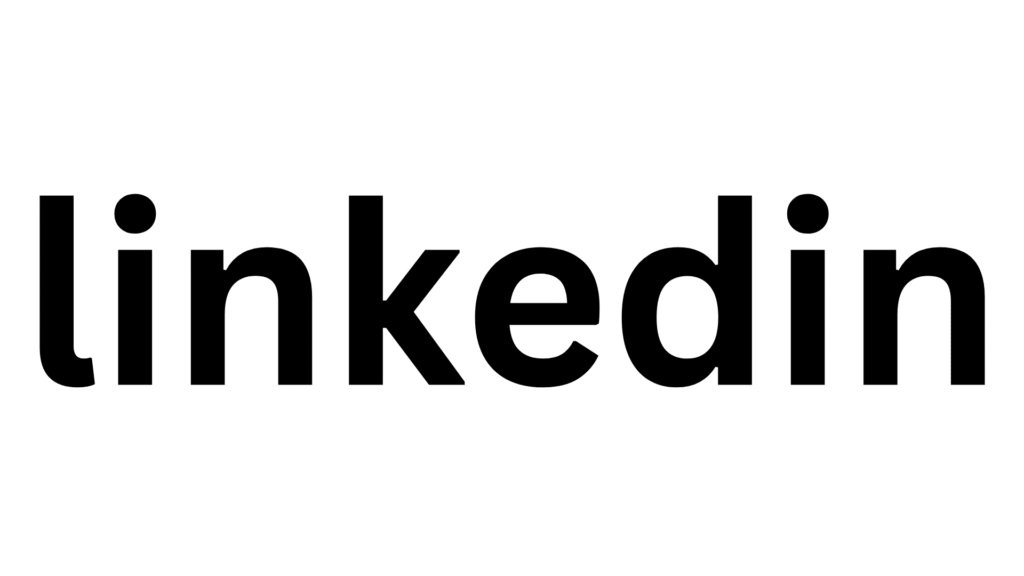
💬 Step 13: Optimize for Keywords (SEO Inside LinkedIn)
Recruiters use keyword search filters like “data analyst,” “graphic designer,” or “marketing intern.”
Add these keywords in:
- Headline
- About section
- Skills list
- Job descriptions
Use variations (e.g., “Digital Marketing Specialist,” “Online Marketing Expert”).
Step 14: Post and Engage Consistently
Your profile gains visibility when you post or comment.
- Share takeaways from courses you finish.
- Congratulate peers on achievements.
- Write short career reflections or insights.
Golden rule: Engage 2–3 times per week — genuine interaction > spammy self-promotion.
Step 15: Maintain and Update
Revisit your profile every few months:
- Add new skills or roles.
- Refresh your headline and About section.
- Update your banner with new achievements.
Remember: An active, evolving profile shows employers you’re continuously learning and growing.
Common LinkedIn Profile Mistakes (and Fixes)
| Mistake | Fix |
|---|---|
| Generic headline like “Student at XYZ University” | Add specialization + value (“Computer Science Student |
| No profile picture | Upload professional headshot |
| Empty About section | Write a 150-word summary with goals |
| Ignoring Skills | Add top 10 industry keywords |
| Not linking certificates | Add credential URLs from courses |
| Being inactive | Post or comment 2–3× per week |
🪴 Bonus: How to Add Your Online Course Certificates to LinkedIn
- Go to your profile.
- Click ➕ “Add profile section.”
- Choose Licenses & Certifications.
- Enter:
- Name of Course
- Issuing Organization (Coursera, edX, etc.)
- Credential URL (optional but recommended)
Doing this strengthens your professional credibility and proves continuous learning.
Quick Checklist for a Perfect LinkedIn Profile
Profile photo (professional, friendly)
Custom headline with keywords
Engaging “About” summary
Work experience with results
Education & certifications
Skills and endorsements
Recommendations (at least 2)
Custom URL
Banner image
Weekly engagement
Final Thoughts
Your LinkedIn profile is your digital handshake — it tells the world who you are before you even speak.
In 2025’s competitive job market, a polished LinkedIn profile is as important as your CV. With AI recruiters and global networking expanding daily, every section of your profile can either attract or repel opportunity.